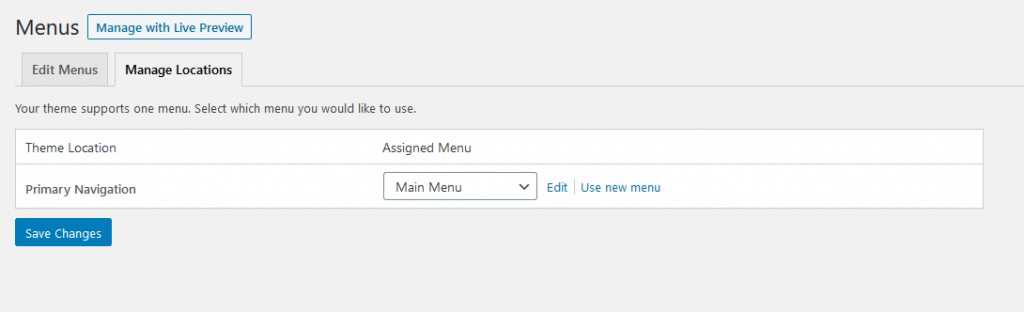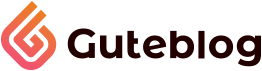Navigation Menu
How To Setup Your Main Menus
Create A Menu
Go to Appearance > Menus and click the link to create a new menu.
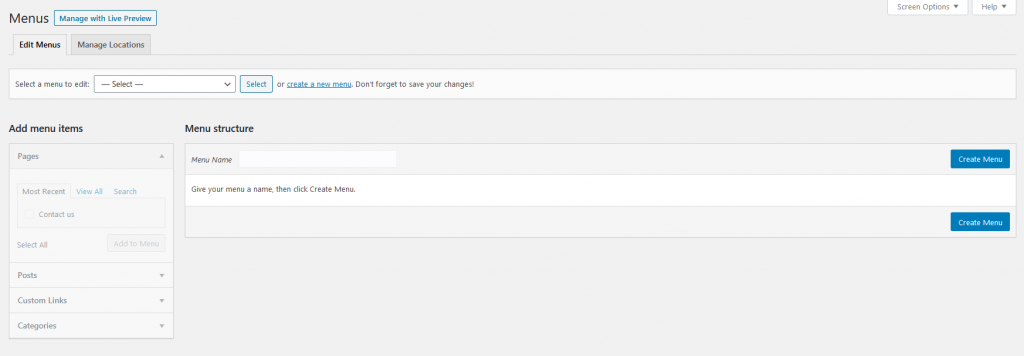
Provide a name for your menu and click the button to create menu. To add menu items, simply select options in the left side column by checking the box for pages, portfolio items, staff members, categories, tags etc that you want to include and then click the Add to menu button.
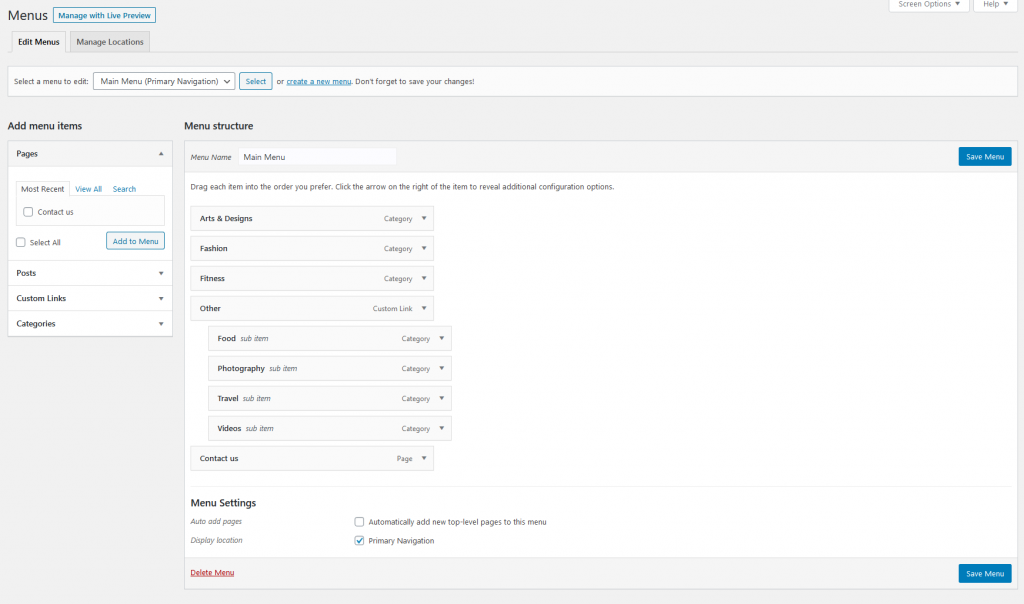
To create menu, drop-downs simply nest your drop-down menu links below the menu item under which you want them to appear. For example, in the image above the Logo, Branding and Design links will appear in a drop-down beneath the Portfolio link in the menu.
When you are done adding links, select a menu location by checking one of the options listed under Theme locations and then save your menu. Just remember that only one menu can be assigned to each location.
Assign Your Menus to Locations
If you imported the sample data, then you should have also imported our sample menus. To assign them you can either edit each menu individually to add a menu location or click on the Manage Locations tab to assign menus to each location at once.