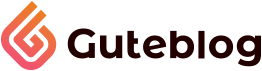Website Style 8

General Settings

For the Demo8/Website Style8, you should select Header Style8, Content Style8 and Footer Style8.
Home Page Settings

You can Enable or Disable the Section1 from here. Also, you can select whether the first section will be displaying the Recent Posts from the whole posts or it’s from any specific category. If you would like to display the first section posts from a specific category, you can select the category from here.

You can Enable or Disable the Section2 from here. Also, you can select the posts category and set the number of posts to display.

You can Enable or Disable the Section3 from here. Also, you can enter the short code for displaying the Instagram feeds.

You can Enable or Disable the Section4 from here. Also, you can select the posts category and set the number of posts to display.

You can Enable or Disable the Section5 from here. Also, you can enter the short code for displaying the Newsletter form.

You can Enable or Disable the Section6 from here. Also, you can select the posts category and set the number of posts to display.
Single Posts Settings

You can manage the Single Post Layout:
- Left Sidebar Layout
- Full Widget Layout
- Right Sidebar layout

You can Enable or Disable the Breadcrumb, Drop Cap option, Sticky Sidebar, Comment Box from here.

You can Enable or Disable the Related Post section. You can manage the Related post section Title and number of posts need to display there.
Archive/Author/Category Settings

You can manage the Archive Page Layout:
- Left Sidebar Layout
- Full Widget Layout
- Right Sidebar layout
Also, you can Enable or Disable the Sticky Sidebar from here.

You can Enable or Disable the Category/Archive page of ‘You may like Section.’ Also, you can select the Posts category.
Page Settings

You can manage the Single Page Layout:
- Left Sidebar Layout
- Full Widget Layout
- Right Sidebar layout
Also, you can Enable or Disable the Sticky Sidebar from here.